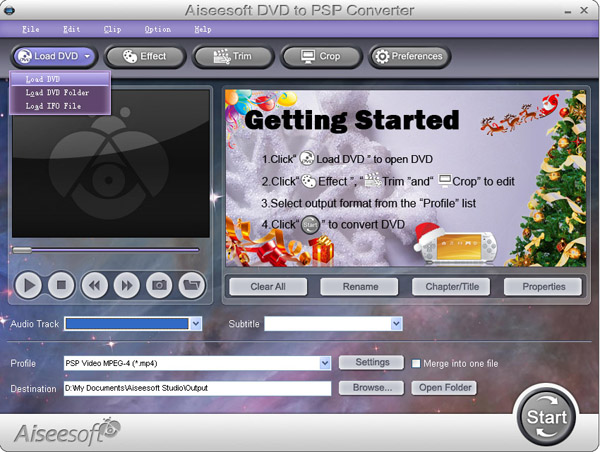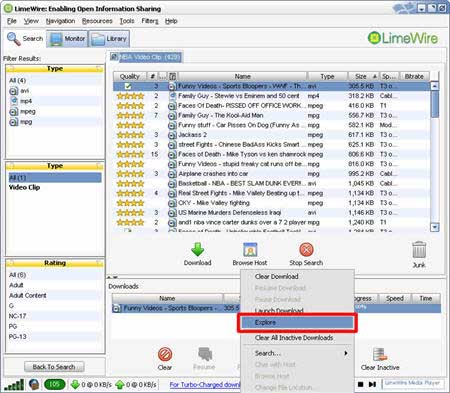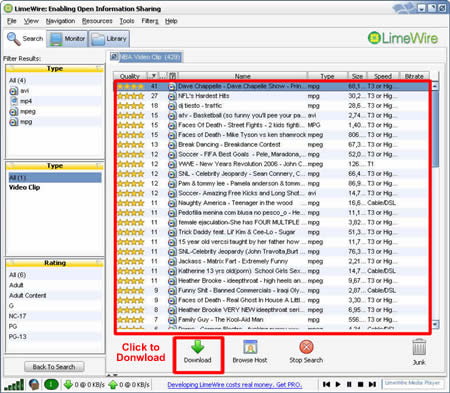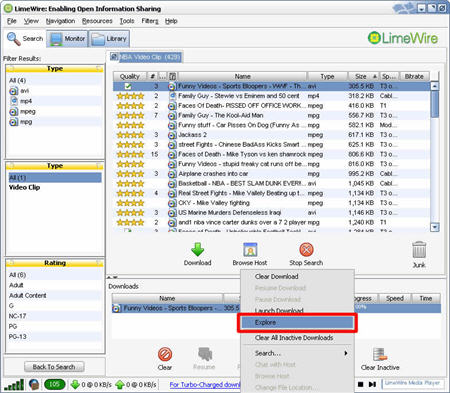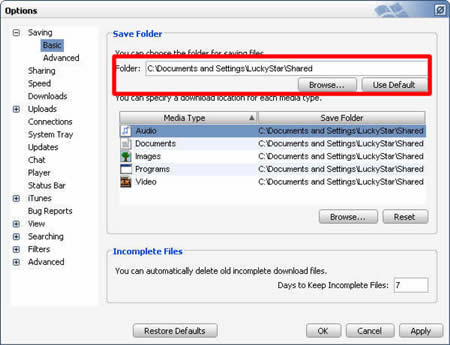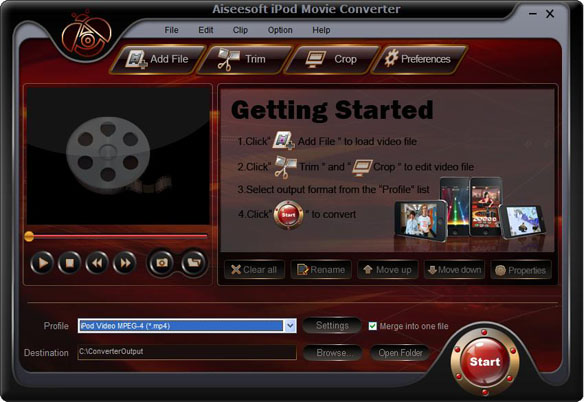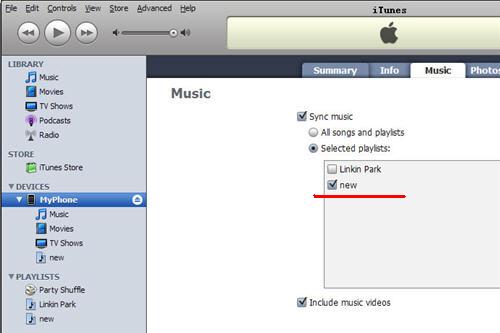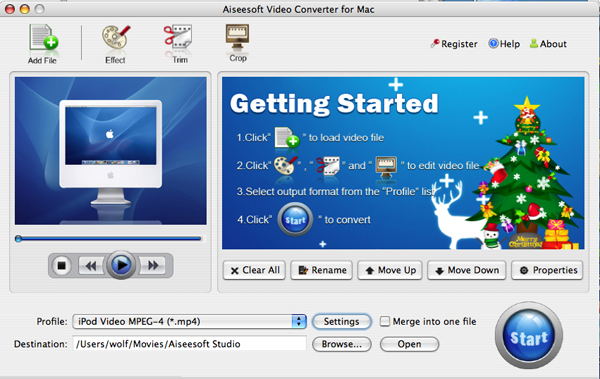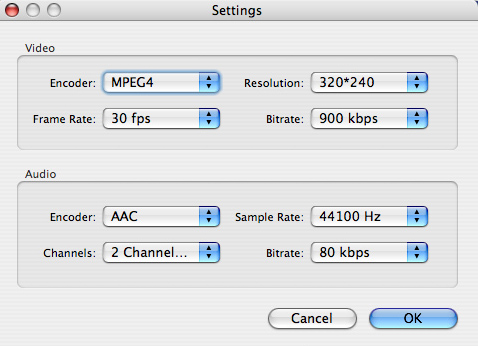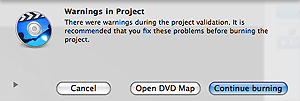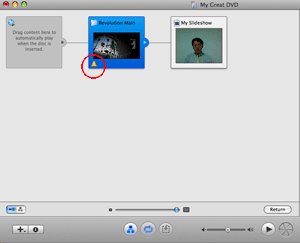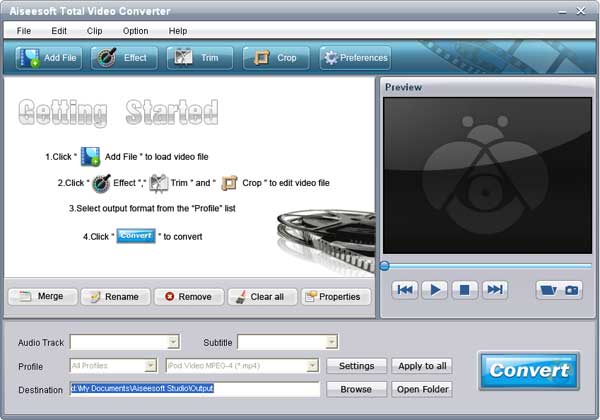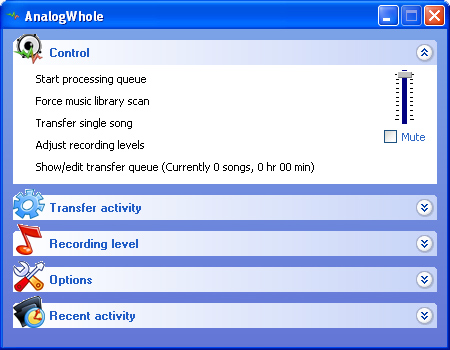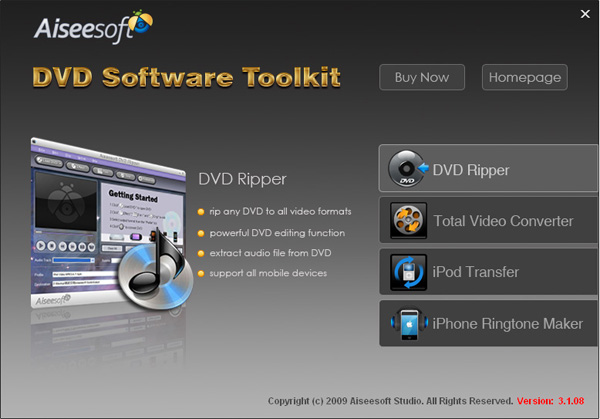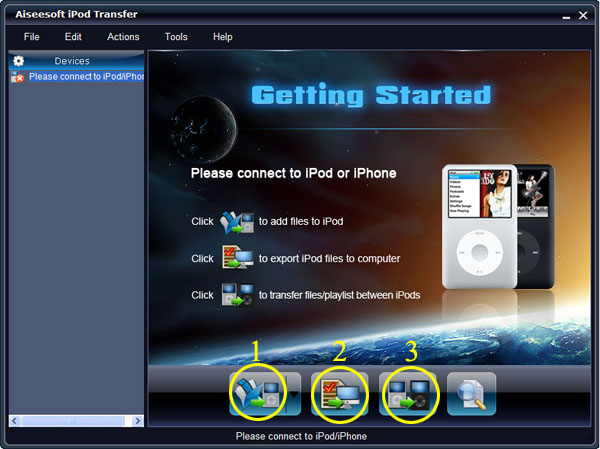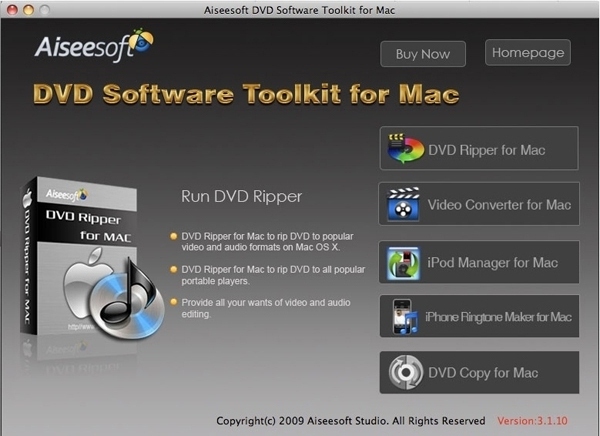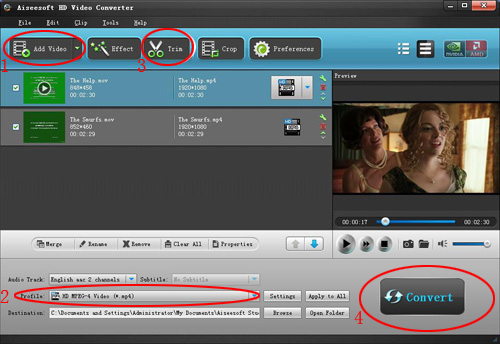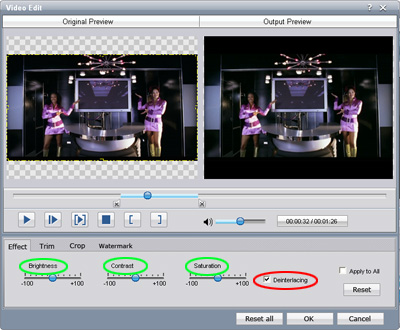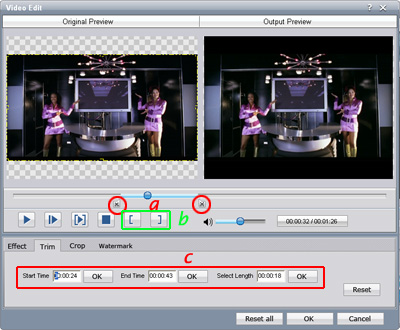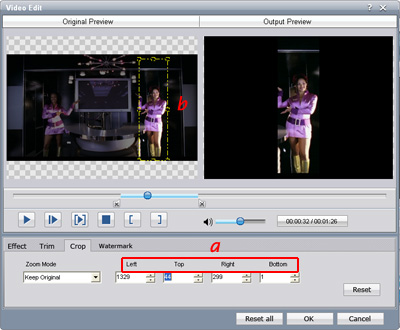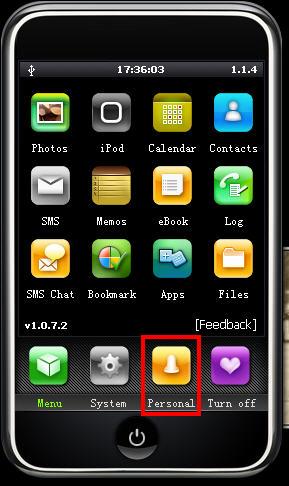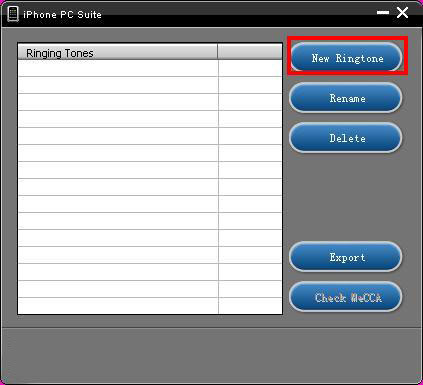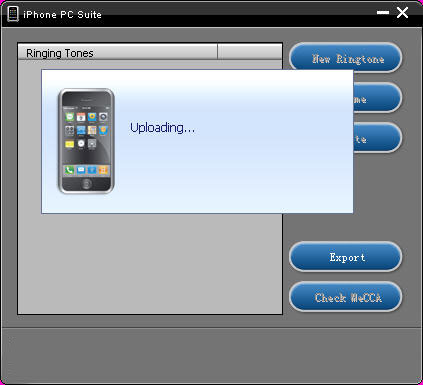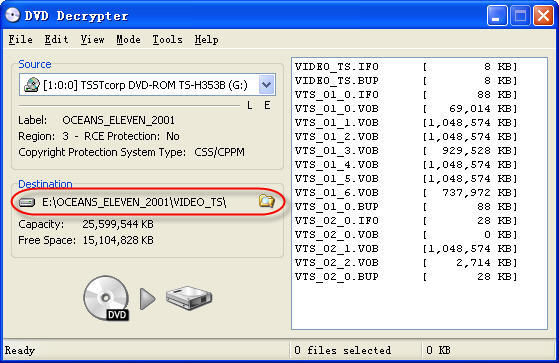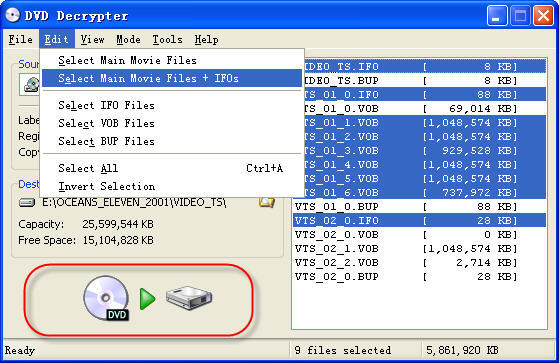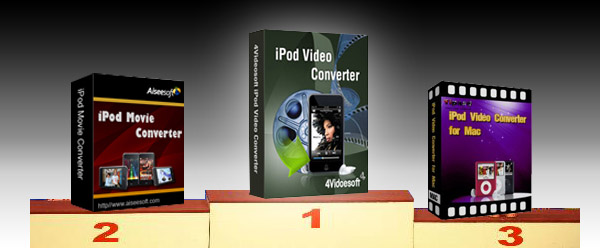Hasn’t happened yet, but TweetPhoto isn’t waiting around. The start-up, which raised $2.6 million in April, is recasting itself as a Web-wide photo-sharing service that happens to work with Twitter, as well as every other big social network. And it’s changing its name to drive that home: Meet Plixi.
The TweetPhoto/Plixi team describes the new/improved service in a release below, but the short version is that the start-up now envisions itself as its own social network, replete with the now-obligatory location/check-in features made popular by Foursquare. There will be an Apple (AAPL) iPhone app, of course.
You can see the logic here. Rather than wait around to see the big social networks take over their business, the TweetPhoto guys will try to compete with them head-on.
No point in detailing just how hard it will be to pull this off, particularly since Facebook, which is effectively the world’s biggest photo-sharing service, is doing location/check-ins as well. And then there’s Google’s (GOOG) new whatever-it is. And Twitter itself, of course.
But can’t blame them for trying….
TweetPhoto Expands Its Photo Sharing Services for the Social Web and Changes its Name to Plixi
Plixi Allows People to Share Photos and Create Collective Memories Based On Places and Events.
08.31.2010 – San Diego, CA — TweetPhoto, a photo sharing platform for the social web with over 25 million unique monthly visitors world-wide, is expanding its photo sharing services and has changed its name to Plixi. Targeting Twitter and Facebook users, Plixi allows people to share pictures based on common friends, places and events through its website, open API and mobile applications.
After experiencing rapid growth and consumer adoption as a Twitter photo sharing service, the company has moved to further expand its platform and customer base. TweetPhoto successfully allowed its users to share pictures to multiple social networks, such as Facebook, since the company was founded in 2009. The new name, Plixi, better represents the company’s vision of enabling people to share and create collective memories around life experiences.
Plixi lets users easily find, view and share pictures related to places, events and people they have an interest in. For example, people can find or create listings for places and events where they will be, such as a birthday party. Family and friends attending the party can then instantly upload photos from the party and share them via their mobile device using a dedicated Plixi email address or Plixi’s new iPhone application. Users can also upload their photos to their favorite social networks, such as Twitter or Facebook, with the added benefits of detailed privacy settings.
“We have always been a location-aware service, and now we have enhanced our service to allow sharing around places and events in a new ways. Users can now check in to any place or event with a picture,” said Rodney Rumford, co-founder and head of product management at Plixi. “We imagined a way to collectively capture all the experiences from the same place or event instead of having these memories scattered all over the web,” added Sean Callahan, Plixi co-founder and CEO. “We are going to change the way people share, connect and consume their memories with others.”
“Plixi has developed a large and loyal following, and is responding to the enormous demand of its user base for more flexible, mobile and interactive photo-sharing experiences,” said Deepak Kamra, general partner at Canaan Partners. “Plixi’s transition is a natural next step based on the evolution of photo capabilities on mobile devices and the way the world is connecting via social networks.”
Plixi’s features include the abilities to:
• Publish pictures to Twitter and Facebook,
• Add pictures to places or events near-by,
• View pictures and people near-by,
• Create user-defined places and events,
• Upload pictures without having to check in,
• Tag friends in pictures,
• See what friends are doing,
• Get notifications around friends and pictures,
• View public and celebrity photo streams,
• Comment and vote on favorite picturesAbout Plixi, Inc.
Plixi is a service for sharing pictures and creating collective memories around people, places and events in a way that feels natural and engaging to users. Plixi allows users to instantly share their photos, at the same time, to popular social networks through mobile devices and on the web.
Plixi specializes in providing an innovative open API, and mobile SDKs, to the developer community of Twitter, Facebook, MySpace, LinkedIn, Foursquare and more. The platform empowers third-party application developers to quickly add media sharing capabilities and other unique features to their applications without incurring the resources to build, innovate and manage a media sharing infrastructure. Proving the power and scalability of the platform, the company’s website is architected using the same open API offered to third-party developers.
Please look for Plixi’s free iPhone application at http://plixi.com, the iPhone AppStore or on your iPhone in the near future.