How to play any video file on your Xbox 360 with your Mac – Only $35.00 Video Converter for Mac can clear up all your problem.
Here Is What You Will Need:
Xbox 360 - Preferably the Elite version… just because its black. And has black controllers.
Apple Computer - iMac, MacBook Pro, Apple Air, etc.
Video Converter for Mac Only $35.00 - Has a Free Trial!
How to play any video file on your Xbox 360 with your Mac:
Step 1, Convert videos to mp4 format that compatible with Xbox 360.
Choose a small video to test for you first video, as encoding and conversion times can be lengthy if you choose a full movie. Try downloading a trailer for a movie in your favorite format that the Xbox 360 can’t read. Like: AVI, and a lot of other weird formats.
Open up Video Converter for Mac. Video Converter for Mac is a phenomenal video conversion tool, it can convert video formats from one to another with perfect output quality and high conversion speed for Mac OS X users. It supports all popular video formats including flv, MPEG1, MPEG2, MP4, 3GP, 3G2, AVI, M2TS, MPEG TS/TP (for HD Video), M4V, etc.
At the bottom of Video Converter, it shows the format we can convert to. Choose MP4. It is the best.
Choose output folder such as “Open Folder”.
At the bottom right, click on the “Start” button. Then wait… , And the conversion speed is out of your surprise.
Step 2, connect your Mac and Xbox 360
Before you start configuring, open up Terminal (in Applications -> Utilities) and type "ifconfig en0" (zero, not a capital-o). You're looking for the bit that says "inet xxx.xxx.xxx.xxx". In my case, the number I get here is 192.168.2.1 Second, note down the IP address of your wireless router, which in my case is 192.168.0.1
On your Mac
1. Connect your Mac to your wireless internet connection
2. Connect your Xbox 360 to your Mac via Ethernet
3. In System Preferences -> Sharing, enable Internet Sharing between your Airport and Ethernet connection
On your Xbox 360
1. Start up your Xbox and navigate to the Network settings menu
2. Under IP address, enter the number you got from the "ifconfig en0" command earlier on, but with the final number one place higher. In my case, I take the 192.168.2.1, and input 192.168.2.2 in the IP address box on my Xbox 360.
3. Under subnet, input 255.255.255.0
4. Under router/gateway, enter the number you got earlier from the "ifconfig en0" command. In my case, that's "192.168.2.1"
5. Move onto DNS. Enter the IP address of your wireless router (in my case, "192.168.0.1") in both the primary and secondary IP address fields
6. Leave PPPoE and advanced settings blank (i.e. OFF and Automatic)
7. You should now be able to connect to Xbox Live via your internet sharing Mac
Step 3, Play Video File on Xbox 360:
First, on your Mac, open up your new file in VLC and in QuickTime. Make sure it can play in both (Not necessarily at the same time). If you have done that, now it is time to move to your 360. Follow these instructions:
Turn on your Xbox 360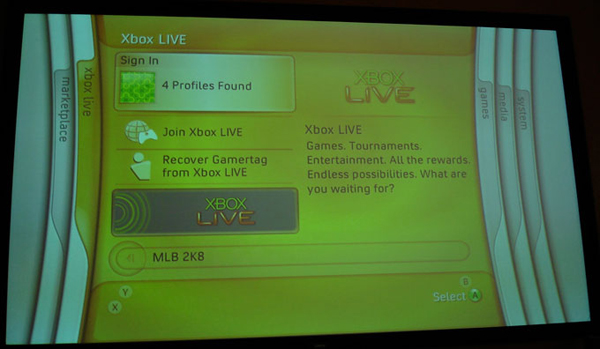
Navigate over to the “Media Tab”, and select the “Videos” option.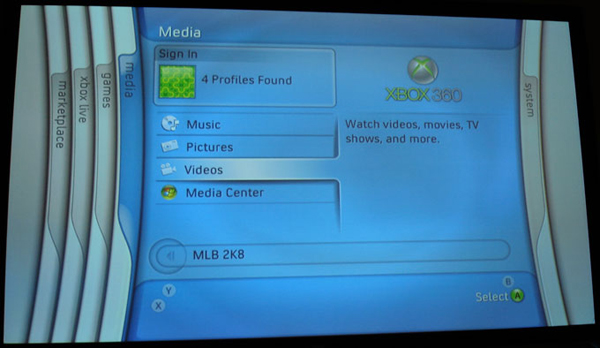
Note: Since the Xbox 360 Dashboard update of about 6 months ago, once you click on”Videos” it will just show you all of the videos on your Xbox 360 hard drive. So presses “X” to change the current source. Then browse down to your Apple / Mac computer. Mine is an iMac.
Click on the “Movies Folder”. That is where you should have saved the file there earlier.
Now browse through your video files and select your sweet, newly converted video file, and play it!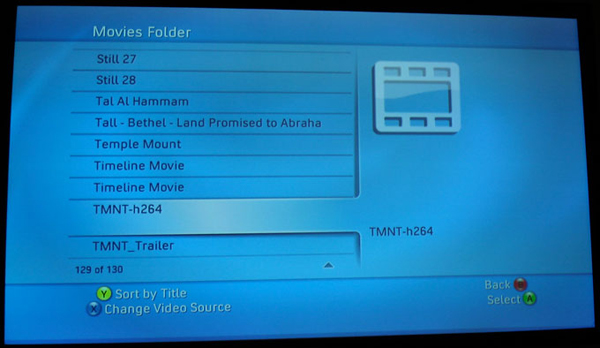
All the operations is just like pie. So you can watch any your favorite video on your Xbox 36o from your Mac easily Now. Watch and Enjoy it!
没有评论:
发表评论