Here's how you can convert PDF into ePub on Windows with Aiseesoft PDF to ePub Converter. It can convert PDF to ePub file easily and help you read eBook on iPad, iPhone, iPod Touch and Sony Reader, etc..
Step 1: Download and install Aiseesoft PDF to ePub Converter. This is interface of the software below.
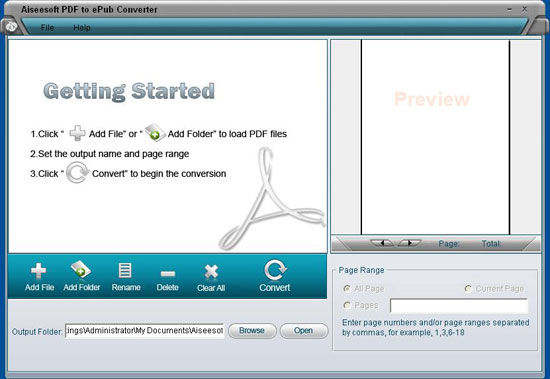
Step 2: Click “Add File” or “Add Folder” to add your PDF needed converting. On the right side you can preview the PDF files. The specific details are shown as follows:
Note: There are three ways of selecting pages you want to convert.
Step 3:: Choose the “Output Folder” to save your converted files. And then click “Convert” button to do the process.
After these steps, you can drag your converted files to iTunes and import them to your iPad/iPhone.
If you don’t have iTunes or want not to get trouble, you can use Aiseesoft iPad ePub Transfer. It can directly transfer ePub files to your iPad/iPhone without iTunes or export iPad ePub files to computer.
没有评论:
发表评论