The Amazon Kindle Fire is the popular small tablet that average users can pick up and immediately use, with a simple, clear interface. Then with the ultra-affordable price and the screen quality, it's open enough to attract geeks, too. While the Kindle Fire can only support MP4 and VP8 video formats, if you want to put WMV video on the Kindle Fire, you need to convert the WMV to MP4 and then play it on your Kindle Fire with the WMV to Kindle Fire MP4 Converter.
Aiseesoft Total Video Converter is the versatile and user-friendly WMV to Kindle Fire MP4 Converter software for you, which has the ability to convert WMV video to MP4 for Kindle Fire with amazing speed and excellent quality. Now, the following guide offers a solution on how to convert WMV to MP4 for Kindle Fire with Aiseesoft Total Video Converter.
Step 1: Download and install WMV to Kindle Fire MP4 Converter
You can free download Aiseesoft Total Video Converter and then install it on your computer. After running the application, you will see the interface as bellow.
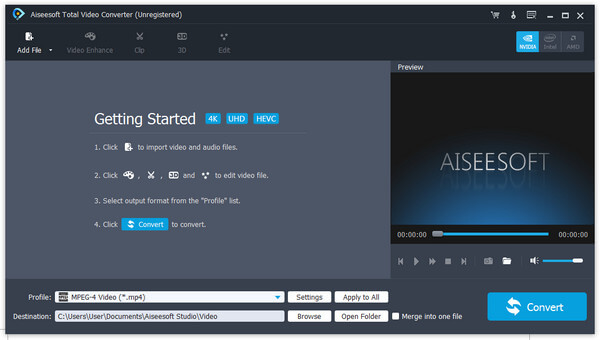
Step 2: Add video file
There are three ways to add video file, you can click "Add Video" button, or click "File" menu on the main interface to add the video file. Also you can just drag and drop your video file to the WMV to Kindle Fire MP4 Converter.
Step 3: Choose output format
Click the "Profile" drop-down list to choose the proper output format according to your Kindle Fire. You can select "General Video” > “MPEG-4 Video (*.mp4)” as the output format.

Step 4: Customize output settings
You can customize output settings, such as Video Bitrate, Encoder, Frame Rate, Resolution, Aspect Ratio and Audio Bitrate, Encoder, Channel, Sample Rate for your Kindle Fire by clicking the "Settings" button.
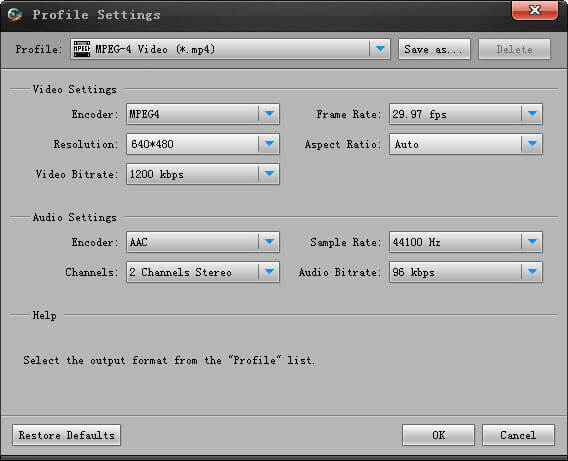
Step 5: Define destination folder
Click the "Browse" button to define the file folder to put the output video file. After finishing these processes, you can click “Convert” button to start converting.
iPad to Mac iPhone Transfer
没有评论:
发表评论