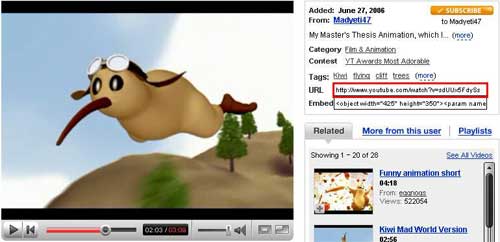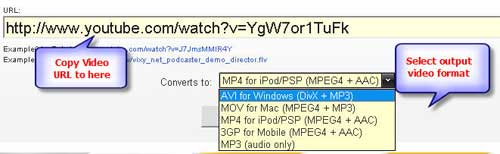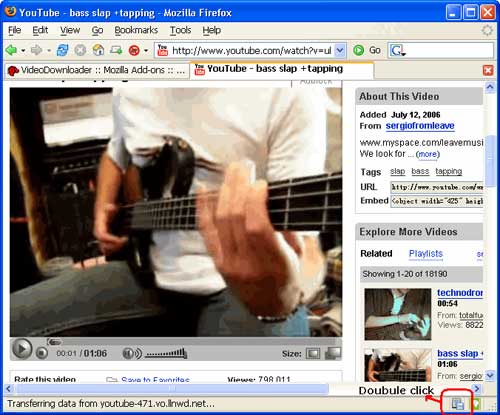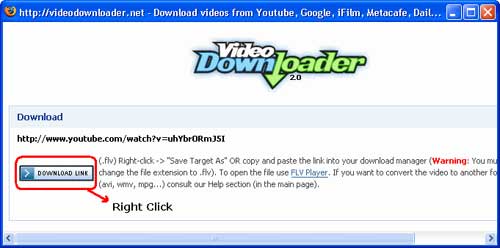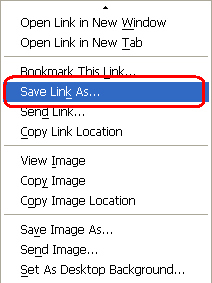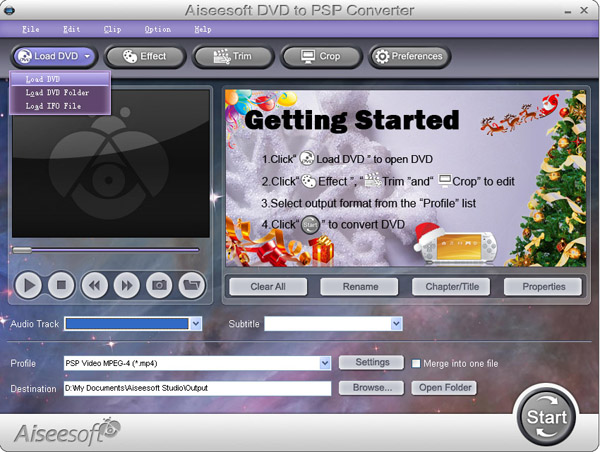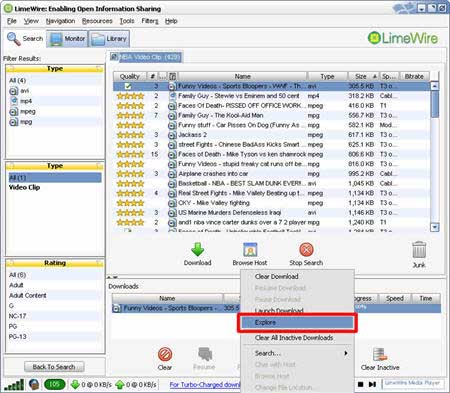How to watch YouTube on PSP, convert videos for PSP and put DVD movies on PSP? Many PSP users don’t know that. As a crazy PSP fan, I collect some tips that I think are the main steps to go into the world of PSP and share them with all PSP fans here, hope everyone can fully enjoy the fun of PSP.
It will include the following parts:
1. How to watch Youtube video on PSP directly with wifi internet
2. How to rip DVD and convert video to PSP
3. How to download and convert youtube video to PSP for free
4. How to transfer video to PSP
5. How to downgrade PSP
6. How to download free limewire music and video to PSP
7. Where to download free games to PSP
Part1. How to watch YouTube video on PSP directly with wifi internet?
As PSP's web browser only support the older version of flash while YouTube uses flash 9, if you want to watch YouTube on PSP directly with the wifi, you must upgrade to the newest firmware f and install a flash player on your PSP. A Japanese developer NekoMiMi has achieved that with PSPTube. Here are the steps:
Download the PSPTube from here http://www.PSP-hacks.com/file/1225 and open the zip file. Now before putting it in your PSP open the PSPTube.cfg file and press ctrl + F, and type in "DEV" press until you find Dev id="".
Ok now go to http://www.youtube.com/dev create an account and insert the account in between the arentheses.
Extract the PSPTube from the 200over folder and put it in GAME352 folder (Set the Kernel to the 352) Now open it in the PSP and choose an internet connection with the Circle button, it may say no videos, press circle and you'll be able to search.
Here is the control info:
X: Cancel; O: Accept; L/R: Last/Next Page; Start: Pause;
Select: Change aspect ratio (Original Size, Full screen)
Part2. How to rip DVD and convert video to PSP
PSP can play only MP4 video, DVD movie is MPEG-2 video and has CSS protected, so you have to rip the DVD movie to MP4, and then transfer it to PSP, If you stick with freeware, you can use DVD Shrink to rip the DVD to computer, and then use PSP Video 9 to convert the ripped file to MP4 video. As for me, I’d prefer using Aiseesoft PSP Movie Creator, it can rip protected DVD movie and convert video to MP4 video, more over, you can also trim or crop the DVD movie to enjoy the video on PSP with full screen, that’s really cool. What you have to do just put your DVDs on your DVD drive, and then click start button to begin the conversion. If you want to learn more about it, you can refer to its official site:
http://www.aiseesoft.com/psp-movie-creator.html
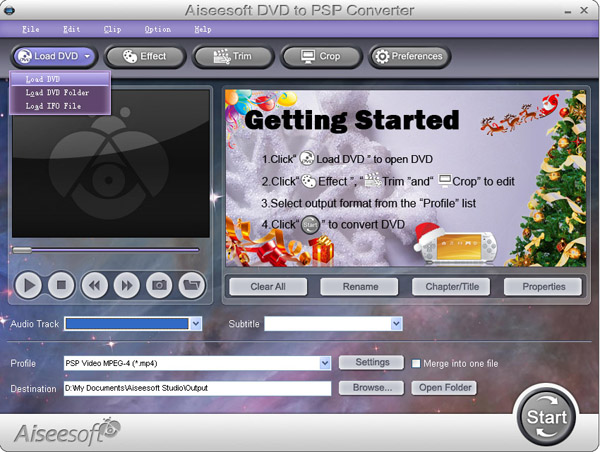
Part3. Download free YouTube video to PSP?
YouTube is a place everybody knows for free videos, I often download free videos from it, but the downloaded YouTube video is flv format, so a flv converter is necessary, you can go to this website: http://vixy.net/ .It's a free online FLV converter. Then go to YouTube and find a video that you loved. Copy the URL that in the Red box. Like this format:
http://www.youtube.com/watch?v=sdUUx5FdySs
Then Paste your video URL to the input box (figure above), choose the right format you want. If you want to edit the video, AVI is a good choice. And MP4 is fit for iPod, PSP and other MP4 players, click “start” to start the conversion. When the conversion finished, you will get the download link of the output video. Click the download link to download the video and save it in your computer, then copy the MP4 video to the “Video” folder in the PSP memory stick.
Part4. How to transfer video to PSP
You can download this free PSP video manager, it’s totally free, it can help you transfer MP4 video to PSP directly; fully support all firmware versions of PSP. Here is the download link
http://www.youtubetoipod.biz/software/psp-video-manager.html
what you have to do just add your MP4 video files to the software, connect your PSP to computer via the USB model, and then click Move, done.
Part5. How to downgrade PSP
All downgrades have a chance of bricking PSP, so if you want to, you must aware that there is always some level of risk.
Part6. How to download free limewire music and video to PSP
If you like to download free music and video to PSP, limewire is surely your right hand; you can download limewire software free from its official site: http://www.limeware.com, install and run it, then type key words to search the music and video you’re interested in, and then download it.
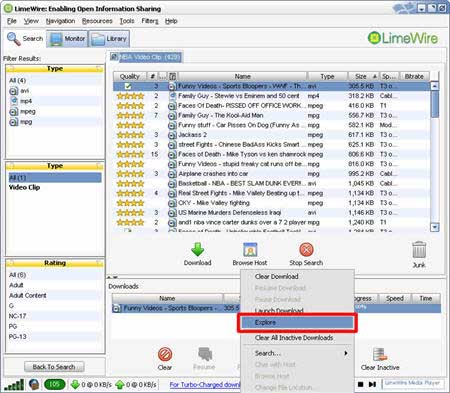
When you finished download the video, export and located it on your computer. Coz PSP can play only MP4 video, so you have to convert your video, I’d prefer using Aiseesoft PSP Movie Converter to convert video, and help you transfer video to PSP, so you will not be confused by the complicated PSP rule. If you don’t know how to use it, here is a step by step guide about how to use it.
http://www.aiseesoft.com/article/psp-movie-converter.html
Part7. Where to download free games to PSP
I collect some websites to download free PSP games, you can take them for reference, because some just provides a part of free games, please take care of the virus embedded in free games you‘d better install anti-virus software.
http://www.gamespot.com
http://www.PSPblender.com/PSP_games.php
http://www.allPSPgames.com
http://www.bigfishgames.com/
http://www.play4freeonlinegames.com/
http://www.khemer.com/
http://www.gamersenterprise.com
http://www.gamesjax.com/
http://www.playitontheweb.com/
http://www.topstylegames.com/
http://www.playgames2.com/games/Turret-Pong
Free Trial: Download Aiseesoft PSP Movie Creator
Related articles:
How to use Aiseesoft DVD to PSP Converter to convert DVD to PSP MP4?